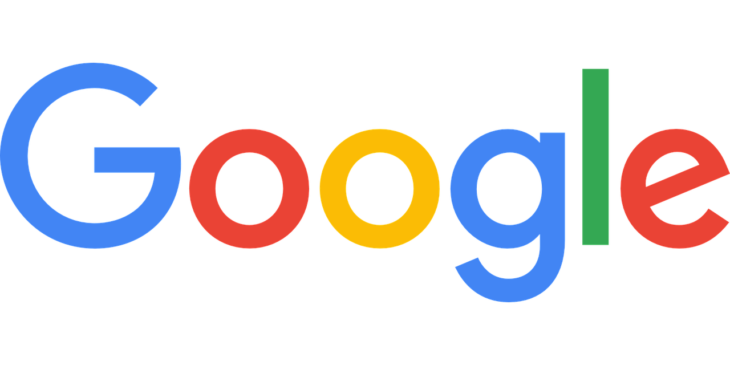Creating a Link I Sending a Link I Tracking and Responding to Reviews I
How can you create a Review link? How can you send a Google Review link? Why is it important to do it? How to track and respond to reviews?
Chances are, if you’ve stumbled upon this article, you’re wondering how to send a Google review link.
The good news is, we’re here to help!
A Google review link is one of the best ways to entice customers to leave a review following a purchase they’ve made.
Once you have one of these links set up for your business, you can figure out the best ways to send it to customers to ensure you maximize the number of reviews you’re getting.
By clicking on the link you’ve created, customers will be taken directly to your business page listing on Google where they can leave a rating and review.
A Google review link greatly simplifies the process for the customer, which makes them much more likely to go ahead and leave a review. This addresses one of the biggest issues when trying to collect reviews: many customers simply don’t think to do it, even if they’d be willing to leave a positive review.
The more positive reviews your business has, the greater the chances are that you’ll scale Google’s local SEO rankings, boosting the visibility of your company and drawing in more business as a result.
How to create a Google Review link?
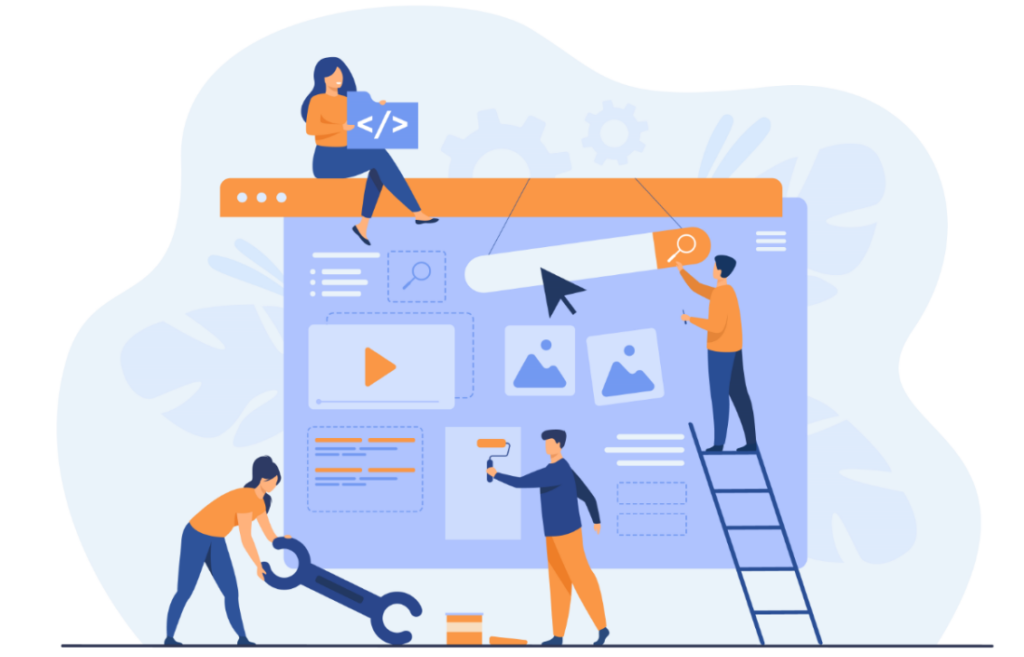
Fortunately, setting up a Google review link for your business is relatively straightforward.
You won’t need to jump through hoops or spend all day figuring out how to do it, and we’ve included screenshots in our guides so you can see exactly what you need to do.
Each method works well, so it’s simply down to personal preferences. Find the approach that seems easiest to pull off, and go with that one.
Generate a short name
The first method we’d like to walk you through is the one recommended by Google, so it’s a great place to start if you’re unsure what option to choose.
This method involves first creating a short name for your business or brand. Once you have that, you will be able to create a custom URL that will be short enough to look professional in the eyes of the consumers.
If you go for this method, you’ll need a GMB page for your business, which means you’ll have to claim your business and verify it if you haven’t already.
To generate the short name, here are the steps you’ll need to follow:
- Create the short name
The first step for generating a short name is to go to the ‘info’ tab in your GMB page and select ‘add profile short name’.
- Submit the name
Once you’ve decided what the short name will be (it can be up to 32 characters) you’ll need to submit it. If you receive an error message after typing the short name in, it’s because the name has already been taken, so you’ll have to think of something else.
- Await approval
The last step in this method is to click ‘Apply’ and then it’s a simple matter of waiting until Google approves the link.
- Share it
Once you have the link, go to the ‘Home’ tab in your GMB page and click on ‘Get More Reviews’. Your URL should then pop up, at which point you can copy and paste it and do with it whatever you want.
Use ID finder
With the Place ID Finder method, you will be able to use Google Maps to create a Google review link for your business.
This method involves locating your business’ location through the Maps tool and then some simple copying and pasting.
- Open Place ID Finder
Place ID Finder is a Google Maps developer tool that you can use to create a link for your business. To find it, go to Google Maps Platform and search for ‘Place ID Finder’. Once you see it, click ‘open’ and a map should pop up.
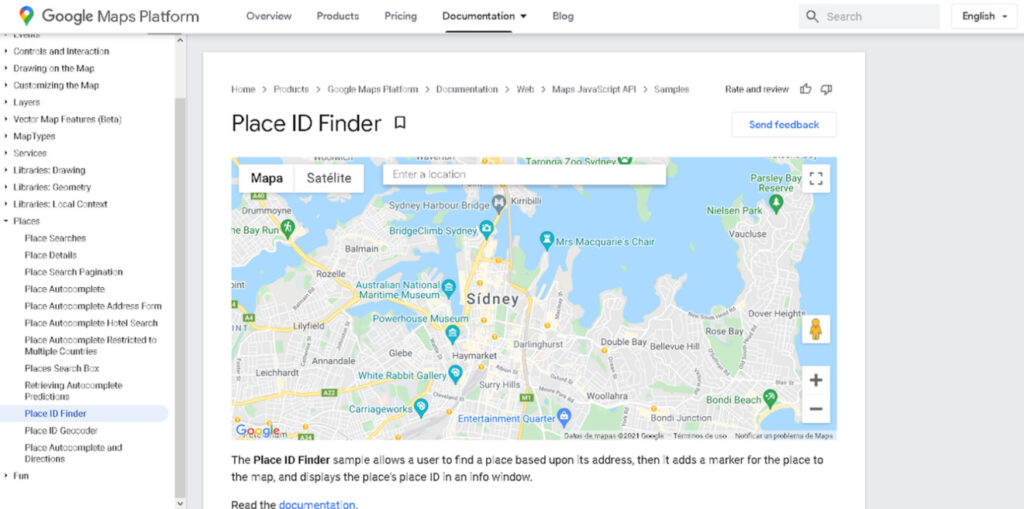
- Locate your business
When you have the map pop up, find your business through a search and hover your mouse over the marker. Here you’ll see the business name and the unique Place ID code, which will look like a long string of letters, numbers, and symbols.
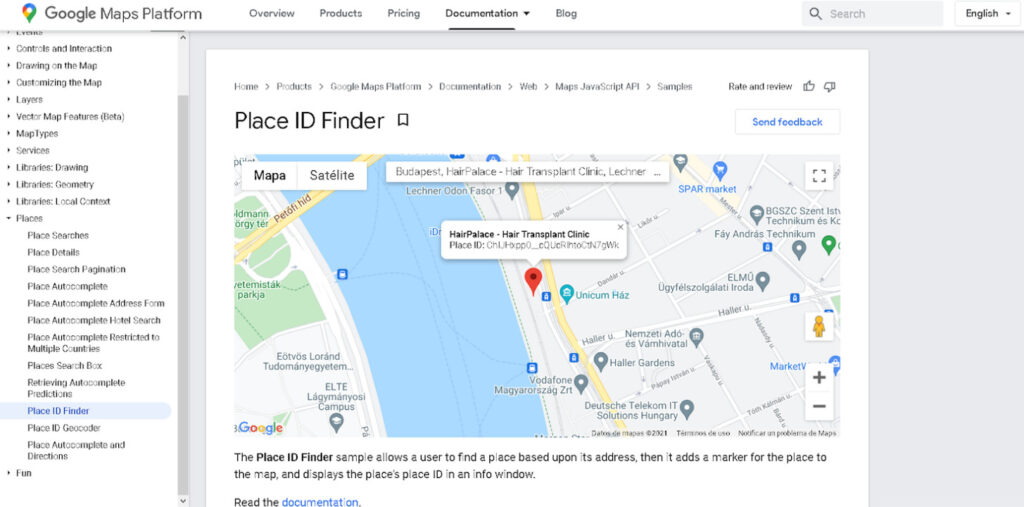
- Create the link
To create a review link from this indecipherable code, you’ll have to copy and paste it into the following URL where you see ‘<place_id>’:
Simply search your business on Google
This method is one of the simplest, as all it requires from you is a simple Google search.
Once you’ve located your business listing with a search, you’ll be able to copy and paste the review URL and make it customer-friendly with a couple of clicks.
- Find your business on Google
With this method, all you have to do is search for your business on Google.

- Copy the URL
Once you’ve found it, you’ll need to click ‘write a review’ as this will take you to the URL you need to grab.
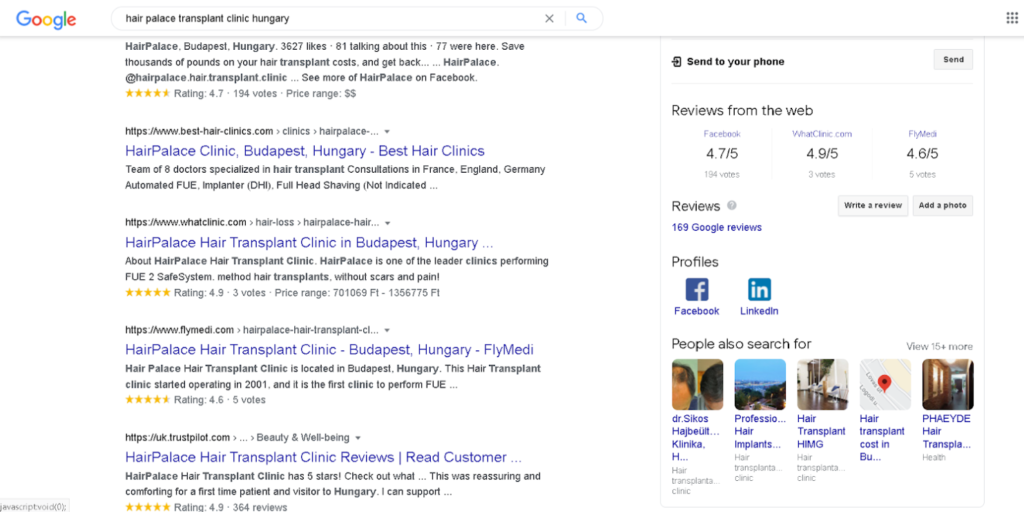
Select this lengthy URL in the address bar at the top of the page and copy it.
- Shorten the URL
It’s always a good idea with lengthy URLs to shorten them where possible to make them less of an eyesore. You can use tools such as Bit.ly to do so.
How to send a Google Review link?
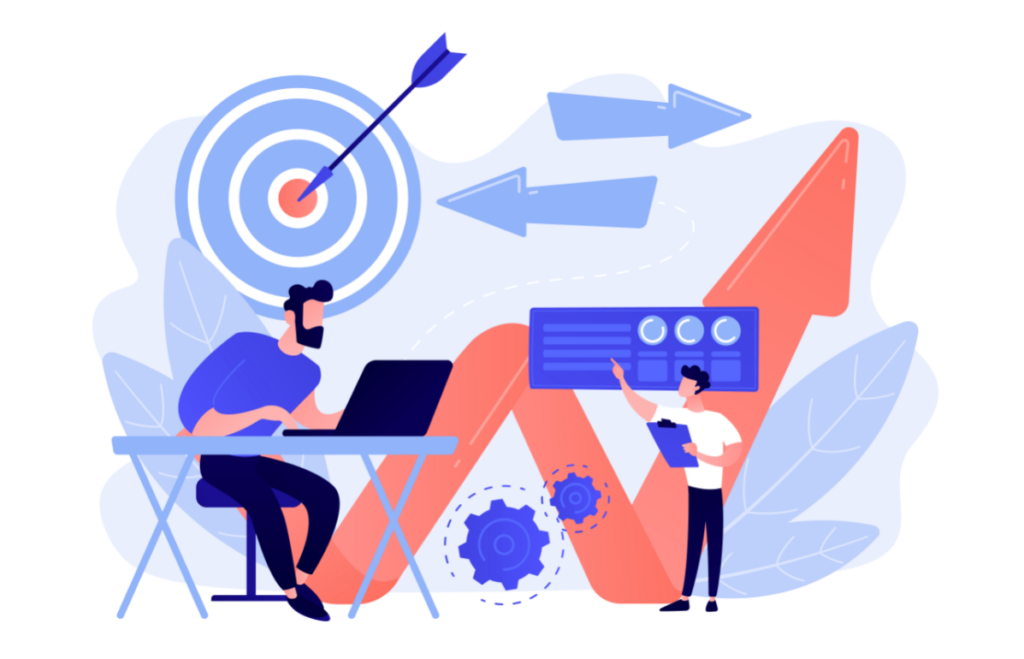
Once you have it, you’re likely going to wonder how to send the Google review link.
To get the best click-through rate, which will boost your chances of securing more reviews, you should try using some of the following methods.
- Send an email
Perhaps the easiest way to get through to customers is to send them an email with your Google review link in it.
There are several ways you can do this to elicit the action you want your customers to take, but by far the most effective way to do this is to have an automated email sent to customers following a purchase.
That way, they’ll have it fresh in their mind, so they won’t forget to leave a review after they’ve had some time with the product.
With regards to what you can say, it’s usually best to appeal to customers’ good nature by telling them how much something like leaving a short review will mean for you and your business.
- Send an SMS message
SMS messages are another way to get hold of customers post-purchase and remind them to leave a review.
If you have a shortened Google review link, it will look visually appealing in an SMS message and won’t come across as spam or clutter up the phone screen.
If you go this route, make sure to give careful thought to the time of day you send the message in order to get the best response.
For example, you don’t want to send out the message at 9 am on a weekday, but perhaps 2 pm on a Saturday or Sunday would be successful.
How to track and respond to every review and why should you do it?
You should absolutely do your best to stay on top of reviews left on your business page since they can make or break your online reputation.
Plus, how can you expect to improve if you aren’t paying close attention to customer feedback?
Google reviews are vital to any business’ growth, but getting them isn’t enough, you have to know how to track them and use them to your advantage.
Luckily for you, keeping abreast of reviews is made incredibly simple with Google My Business.
Your GMB page will have a section dedicated to browsing reviews left for your business, so you can scroll through them at your leisure.
You should do more than look at the reviews though since engagement is key for managing your online credibility.
If you want to build positive rapport with your customer base then it’s in your best interests to keep them happy by responding to criticism and showing them you’re doing your best to iron out any kinks there may be.
The sooner the better, too, since if you leave negative reviews to fester for too long it can harm your reputation as other consumers will believe you are unresponsive or that you don’t care about the customer experience.