Promote your online reputation directly in your emails with a sleek design – show off your 5-stars with every email you send.
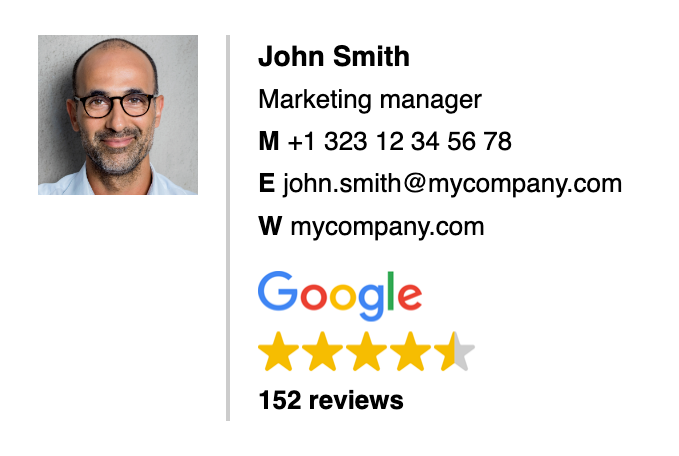
Display your 5-stars in your email signatures
Spice up company emails and newsletters with the help of our unique Trustindex email signature widgets, in under just a few minutes.
Harvest the power of Google
Clients and partners alike can see your shining rating with every farewell, so you can make the best impression possible every single time!
Increase trust every day
Build your reputation with every message and newsletter with our dynamic email signature widgets. It’s mobile-friendly, easy to configure and updates automatically.
Build reliability with every message
The attention-grabbing look and concise design tell everything that needs to be said about you and your business. Don’t be shy to show off your review accomplishments in every email, newsletter, order confirmation, and so on.
The most popular email signature widget
The email signature style ‘Signature with Image’ is considered our most used out of all the layouts, and for good reason!
Promote your Google reviews directly in your emails with an amazing signature widget – show off your 5-stars with every email you send.
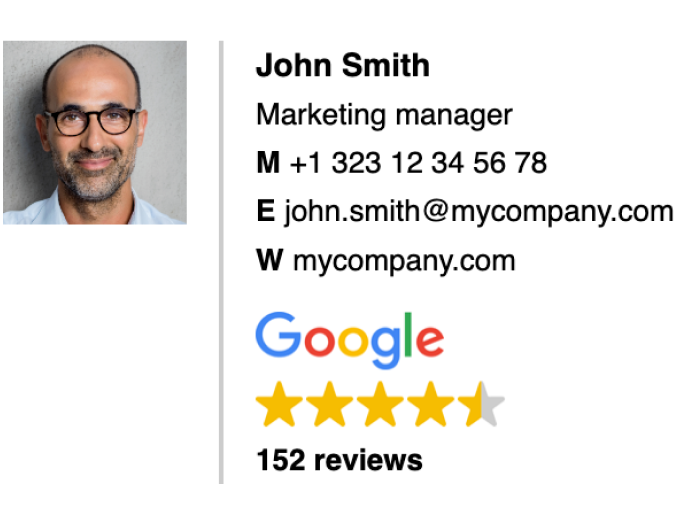
How to create an email signature widget
1. Choose a template
Choose one of our signature templates. We offer multiple options so you’ll surely find the one best suited for your emails and newsletters.
2. Data settings
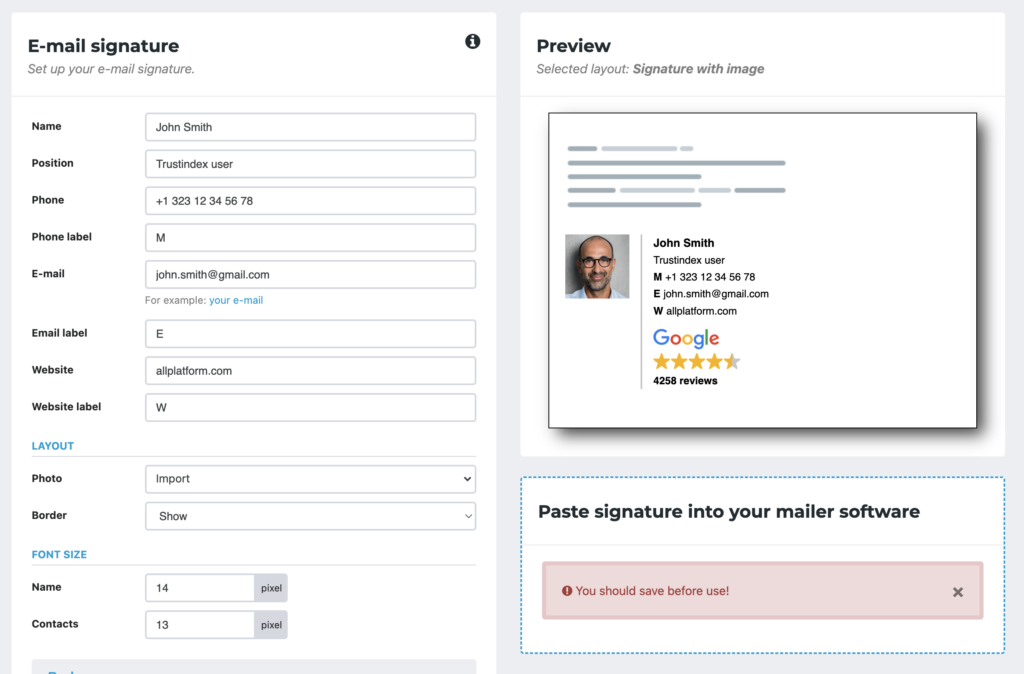
Set up your email signature here. You can personalize the widget with details like:
- Photo, name and position
- Contact information
- Layout
- Font
3. Choose the platform source
In the Badge section you’re able to pick a review source for the signature widget – the colour scheme and logo will adapt to the chosen platform every time. Enable or disable the footer link if you wish.
4. Footer
Here you can opt to set an attention-grabbing message at the bottom of your widget, such as confidentiality or environmental protection warnings.
5. Preview
Always check the preview box on the right that changes dynamically with every modification you make.
6. Save and paste
After saving you’ll get your personalised shortcode in the right bottom window that you can copy and paste into your emailing software.
If you need help with inserting the email signature, a link to a guide will also appear in the box after the saving. You can also reach out to our customer support at support@trustindex.io for further help.