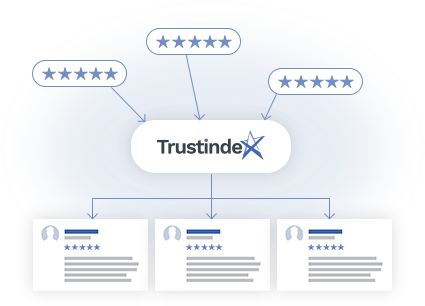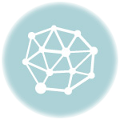In this post I will show you step by step how you can create email campaigns to request reviews with the help of Trustindex easily and in no time.
Step 1:
To launch a new review collecting campaign, or to access the reports of previous ones, click the last step (“Collect Real Customer Reviews”) of the Setup Guide on the Dashboard, or „Review Management > Collect” in the left menu.
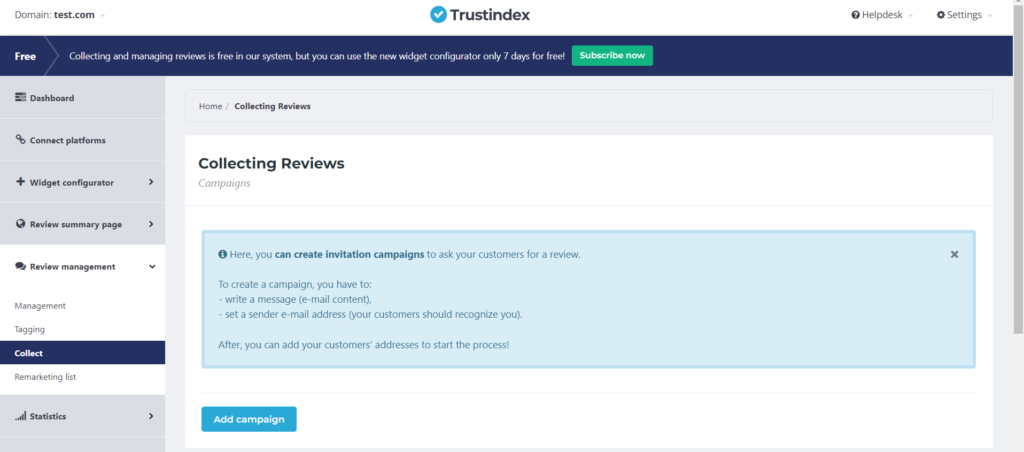
Step 2:
Click on the “Add campaign” button to create a new email campaign.
You can add the content of your email, or simply choose one of our email templates.
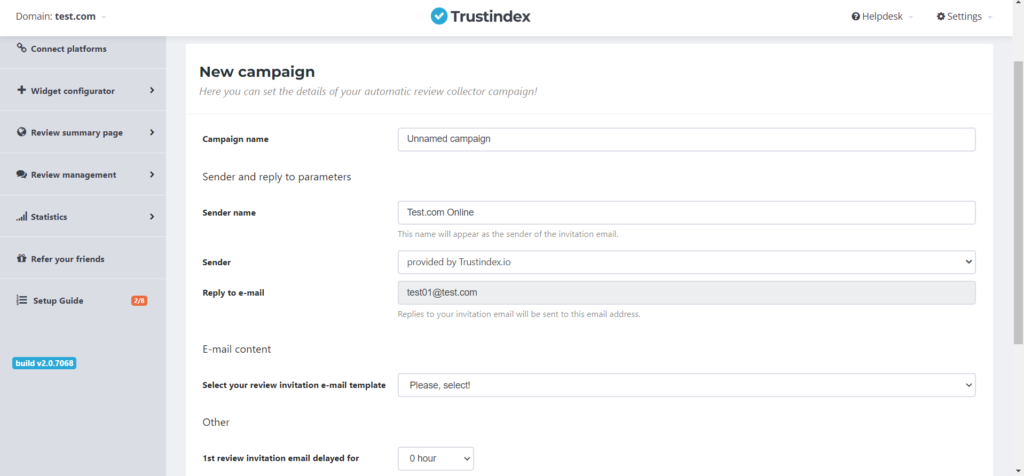
Here you can set how you want to send your emails, and you also have the option to use a separate SMTP server, if you have one.
Step 3:
In this step, you can add your email list to the campaign by copy and pasting it manually, or in a fully automated way, by connecting your website or webshop with your Trustindex account.

Step 3/A:
Click on the “Manual” button, and paste all the email addresses you want to include into the spreadsheet.
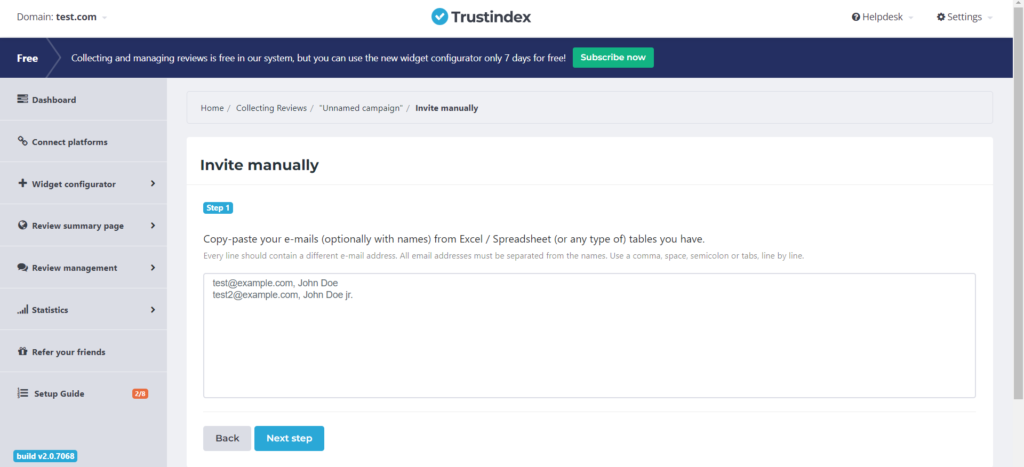
After you click on “Next step”, you can check the email addresses you added once again.
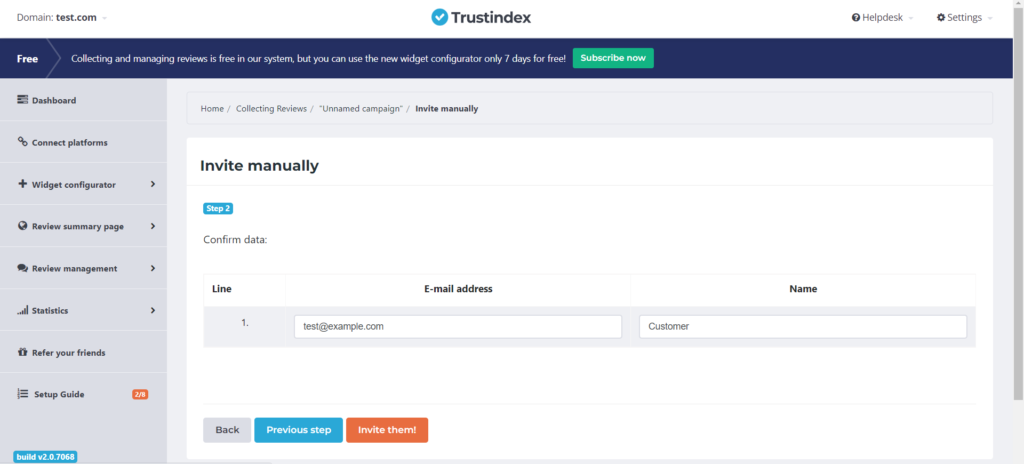
If you find everything in order, you can start sending the emails by clicking on “Invite them”.
Step 3/B:
Besides adding your email list manually, you can also automate the process. In this case, if a visitor requests a quotation or completes a purchase on your website, their email address will be forwarded automatically to your Trustindex account.
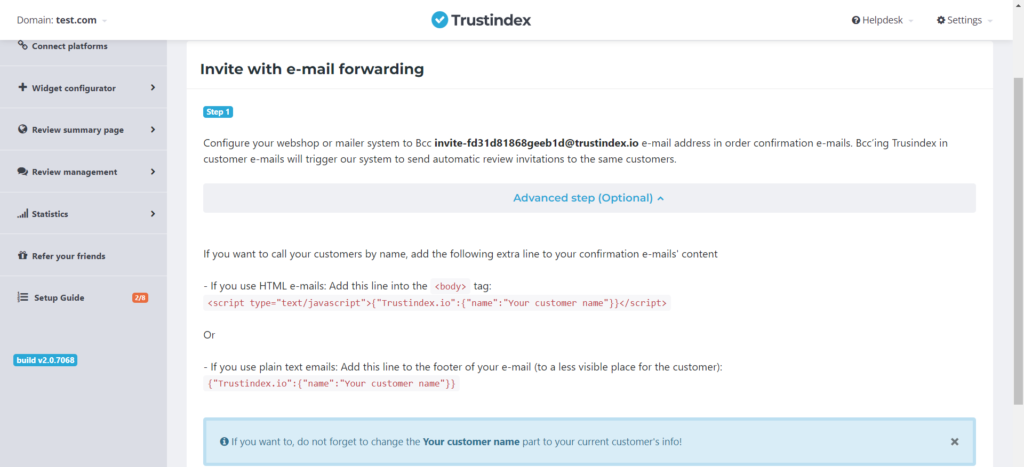
Essentially, the system’s operation is based on that you add the Trustindex email address, generated automatically for the campaign, to your automated Thank you emails as a BCC (Blind Carbon Copy).
As a result, your clients’ email addresses will be forwarded automatically to Trustindex’s system, and you can create scheduled campaigns.