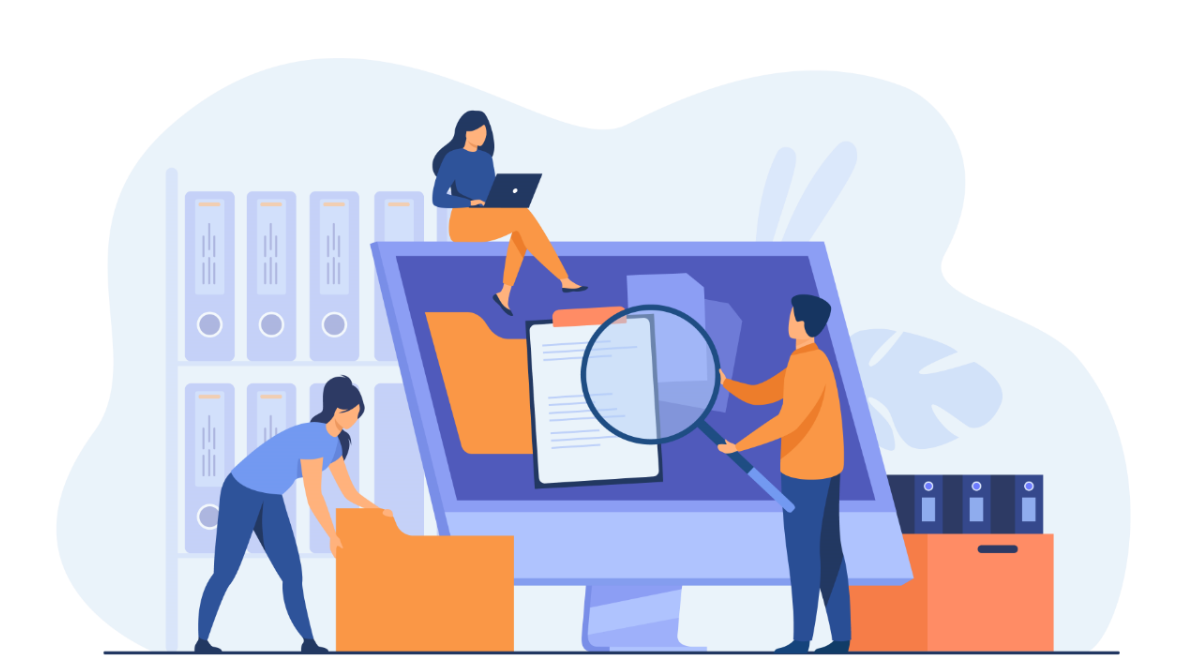How to Edit? I Why Edit Reviews? I Importance of Managing Reviews I
For whatever reason, many customers and businesses don’t realize that it’s possible to edit Google reviews. The ability to edit what you’ve posted in response to a review after you’ve already put it out there is a hugely valuable tool for businesses.
To make the most of the edit feature, you need to understand it well. In this guide, we’ll touch upon the various features and why a customer or Google my Business (GMB) user would want to edit something they posted in or in response to a review.
How to Edit Google Reviews

Editing a Google review couldn’t be any more simple. As either a customer or GMB user, all you have to do is log into your profile on Google and edit the review or response in Maps or Search.
This process looks slightly different depending on whether you’re the customer or the business, though, so we’ll take a look at each in turn.
The Customer
For the customer to edit a review, you’ll need to locate the business using Google Search. Instead of trawling through all of the reviews to find yours, simply click on the reviews link next to the company’s star rating, and from there, you will be given a smaller listing of reviews.
When you have this new page loaded up, you should see a button in the top right corner that says ‘Edit your review’. Click it, and you will be taken to another page with the review you left for the business. Similarly, on Maps, you will need to find this button to make an edit which should appear just below the reviews section of the listing..’
Customers will be able to adjust the star rating they left and edit the text of the review. While the review’s timestamp will change after being edited, there isn’t another indication to let others know that it has been edited.
The GMB User
For the GMB user or business owner, it’s also straightforward to edit. You can easily change your response to a review by locating the edit button below the review response you wish to edit. When you click the button, you’ll be taken to another screen where you can edit the text of the response to reflect your current thoughts accurately.
Why Edit Reviews?
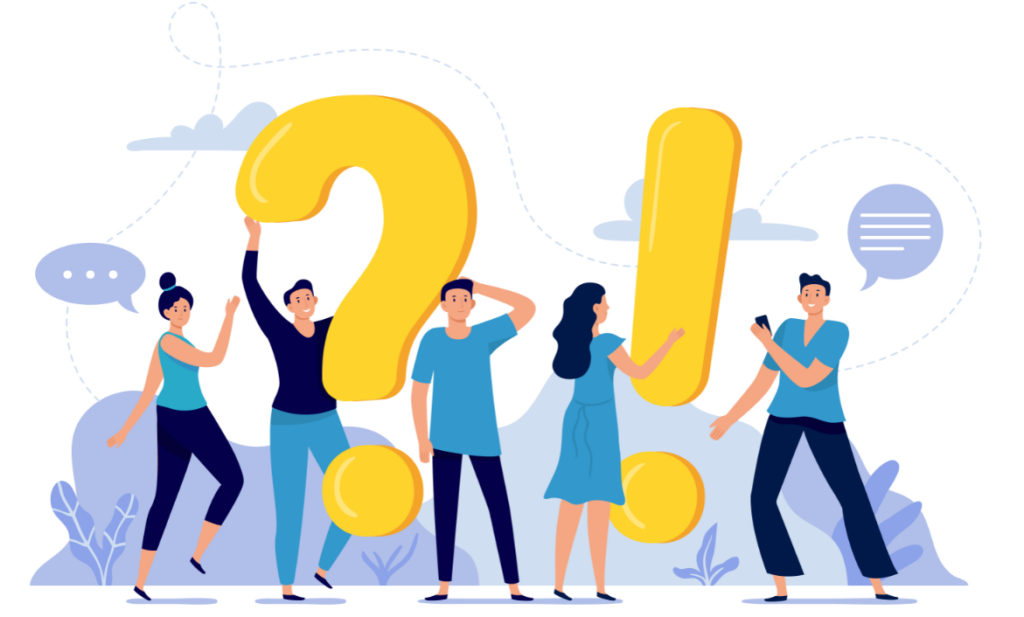
The main purpose of editing a review or a response to a review is to make sure it reflects your current thoughts.
If you’re the customer and you’ve been presented with new information which affects your view of a company and its services, then perhaps it’s worth updating your review. Or, if your review was disabled due to links, for example, you can edit it to adhere to Google’s guidelines. If you’re a company and you followed up with a customer’s review, then perhaps you want your response to reflect this.
As a business, it’s in your interest to try and convince customers who left negative reviews to change their minds.
Now, that doesn’t mean you should verbally harass them and persistently ask them to edit their review. You should try to resolve the issue brought up by the customer, and once you have, presenting that information to them politely to see if they will change their mind. If they don’t, you’ll have to let it go and focus on getting reviews from other customers with a well-placed review link.
Why it’s Important to Manage Google Reviews
Countless studies have shown that Google is one of the top online resources for reviews. Not only does it have an endless amount of reviews, a figure that grows by the day, but it is also a trustworthy site that customers often depend on for making purchase decisions.
As a result, you want to make sure your responses are up to date, and you’ve taken the time and effort to resolve customer’s issues and reflect that in your interactions. You also want to try and convince customers who left negative reviews to update them on the back of this hard work you’re putting in.
If you’re keen on diving deep into mastering the perfect review respone, you should check out our article on the matter, and learn.>>
And if you’re ready to handle, reply and display your reviews like a PRO, start using Trustindex today!>>