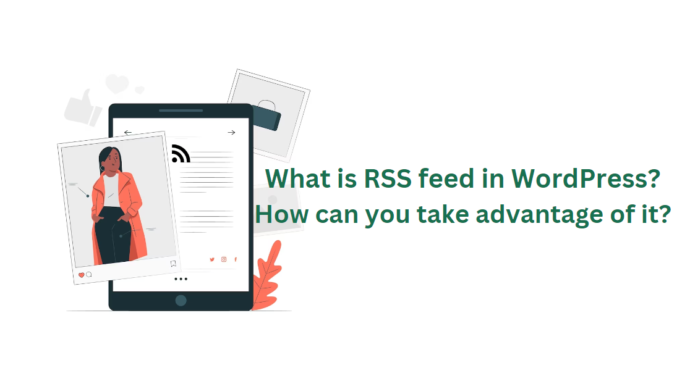- What is RSS feed in WordPress?
- How do RSS feeds work?
- Why you should use WordPress RSS feed
- Tips on how to use RSS feeds
- How to promote your WordPress RSS feed
- WordPress RSS feed plugin comparison
- 4 WordPress RSS feed plugins
- How to get loyal followers with RSS feeds
- Conclusion
Do you want to know what is RSS feed WordPress is for?
Have you ever stumbled upon a captivating orange icon labeled RSS feed while navigating the vast blogosphere?
If you’ve ever been curious about the wonders of RSS and how it can boost your beloved WordPress site, then you’ve come to the right place!
Get ready to dive into this article as we demystify RSS, and discover its amazing benefits, while reviewing WordPress RSS feed plugins.
Learn how to use it to take your WordPress blog to the next level.
What are RSS feeds?
Imagine you’re a fan of a fantastic website or blog that always has something new and interesting to share.
In the old days, you had to remember to visit the site regularly, hoping to catch any updates. It could be a hassle, right?
But then, along came RSS!
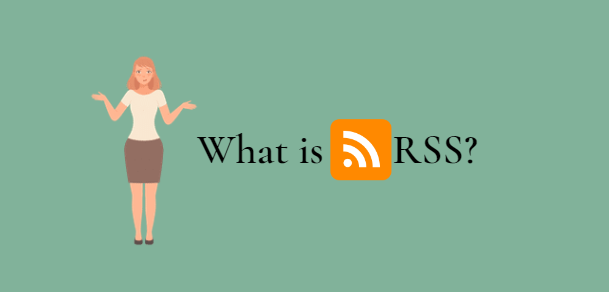
RSS, which stands for Really Simple Syndication or Rich Site Summary, is a tool that solves this problem for you.
It’s a special type of web feed that keeps you effortlessly updated with all the latest content from your favorite sites.
Here’s how it works:
Instead of manually visiting each website, RSS allows you to subscribe to your preferred sites.
Once you’ve subscribed, you’ll receive regular updates on multiple RSS feeds automatically, without lifting a finger.
It’s like having a personal assistant who brings you the freshest content from all the websites you love.
You might see it referred to as “the feed” or “RSS feed” because it’s essentially a stream of unlimited RSS feeds delivered to you.
It’s super convenient because you can read it using different tools like email, RSS readers, or even on your mobile devices.
Not only does RSS benefit you as a reader, but it also helps bloggers and publishers.
They can easily share their content with a wide audience by syndicating it through RSS.
This means their articles, blog posts, or news updates can be automatically distributed to people’s email inboxes, feed readers, and other devices.
So, thanks to RSS, you can stay effortlessly connected to your favorite websites, never missing out on the latest articles or updates.
It’s like having your own personalized newsstand that delivers the content you love directly to you.
RSS feeds – How do they work?
RSS feeds work by creating a special document, usually in XML file, that organizes your latest content in a structured way.
An example of what an RSS feed looks like:

The document, known as the feed, includes important details about each item, such as the full articles or summaries, along with metadata like the publication date, author, category, and more.
To access and read this feed, you need an RSS feed reader.
These readers come in various forms, including software applications for desktops, mobile devices, and even web-based options.
WordPress’ advantage on RSS feeds
A cool thing about WordPress is that it has built-in support for RSS feeds.
Every WordPress website automatically generates an RSS feed URL.
The WordPress RSS feed URL for your website is typically constructed by adding “/feed/” at the end of your domain.
For example, if your domain is “example.com,” your RSS feed URL would be “example.com/feed/“.
In fact, each page of your WordPress site has a meta tag that points to the location of your website’s RSS feed.
While it’s technically possible to disable RSS feeds in WordPress, I encourage you to think twice before doing so.
RSS feeds offer valuable benefits for both you and your readers.
They provide an easy way for people to stay updated with your content, and they can help drive traffic and engagement to your website.
So, even if you have the option to disable RSS feeds in WordPress, consider the advantages they bring and how they can enhance your blog’s reach and readership.
Why should you use RSS in WordPress?
RSS makes it easy for users to subscribe to your content.
They can receive updates from your blog or website directly in their feed readers, desktop applications, and other devices.
With RSS, subscribers don’t need to remember your website URL.
They can bring all their favorite website content into a central location for convenient reading.
Your content becomes portable, allowing subscribers to display feeds offline.
Multiple WordPress RSS feed plugin is available for you with the website builder as a plus.
RSS feeds help build a loyal following around your blog. RSS subscribers are more likely to share your content on social media.
As a user, you can subscribe to your favorite websites and read them all in one place.
It saves time and allows quick scanning of news and blogs. You can easily visit individual articles to leave comments.
Modern feed readers offer sorting options, maximizing reading efficiency.
How to use RSS feeds?
To subscribe to RSS feeds, you can utilize feed reader apps.
These apps are available for various operating systems and devices, and many of them are free.
Recommended apps to read a blog’s RSS feed:
- Feedly: Available as a web platform, browser add-ons, and mobile apps for iOS, Android, and Kindle.
- Innoreader: Accessible via the web and mobile apps for Android and iOS.
- The Old Reader: Available on the web, Mac, Windows, Android, iOS, and more.
- Bloglovin’: Accessible through the web, Android, and iOS.
Among these options, Feedly stands out as a highly recommended choice.
It offers a browser add-on and mobile apps for iOS, Android, and Kindle devices.
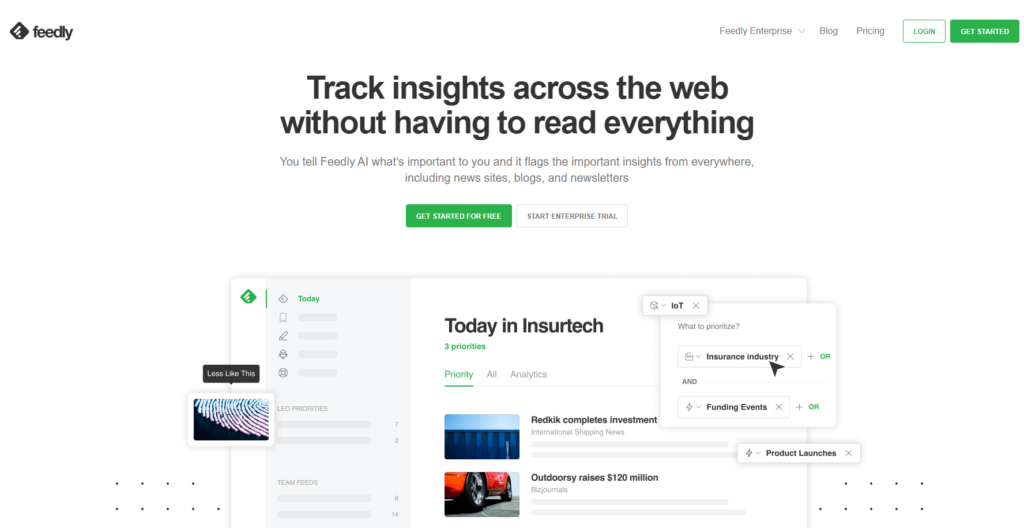
With Feedly, you can easily sync multiple RSS feeds subscriptions across devices, enabling you to seamlessly continue reading where you left off.
Adding your favorite websites to Feedly is straightforward:
Simply enter the webpage URL and click the Follow button to subscribe.
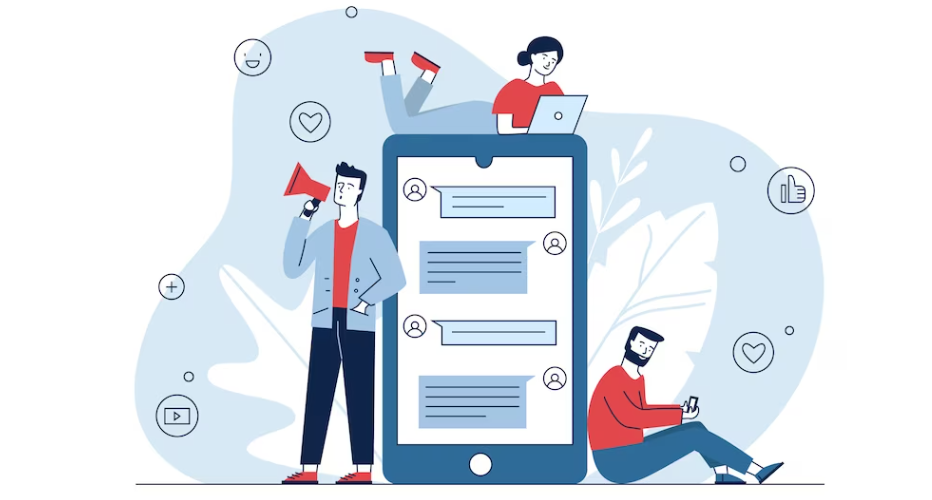
Most readers also provide search functionality, allowing you to find topics of interest and subscribe to popular sources within those topics.
Additionally, you can categorize your favorite WordPress sites based on different topics.
Advanced features in feed readers like Feedly allow you to print, share, and email articles that catch your attention.
Using a reliable feed reader app enhances your RSS reading experience, ensuring easy access to the own site you love and offering convenient features for organization and sharing.
Strategies to promote your WordPress RSS feed
If you’re using WordPress, your website automatically generates an RSS feed for you.
Finding your RSS feed is as simple as adding “/feed/” to the end of your website’s address. For instance:
https://www.trustindex.io/feed/
Make sure to replace “trustindex.io” with your actual domain name.
To encourage visitors to subscribe to your RSS feed, you can add an RSS icon to your sidebar on a blog post or any noticeable area on your website.
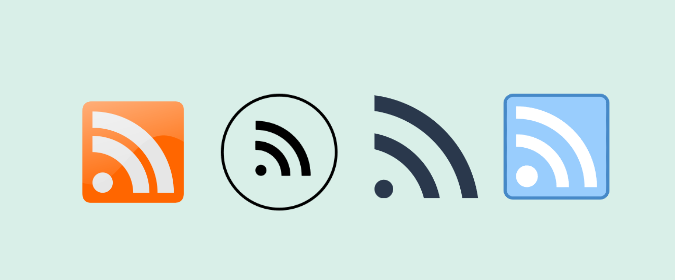
Another option is to connect your RSS feed to an email marketing service and enable users to receive your blog posts directly in their inboxes.
This way, you can expand your reach and engage with your audience through email notifications.
WordPress RSS feed plugins: Prices & Rating
| Plugin | Starting Price | Rating |
|---|---|---|
| RSSImport | Free | 4.4 based on 62 reviews |
| Category-Specific RSS Feed Subscription | Free | 4.6 based on 87 reviews |
| Feedzy RSS Feeds | $59/year | 4.5 based on 159 reviews |
| WP RSS Aggregator | $99/year | 4.7 based on 337 reviews |
WordPress RSS feed plugin reviews
1.) RSS Import
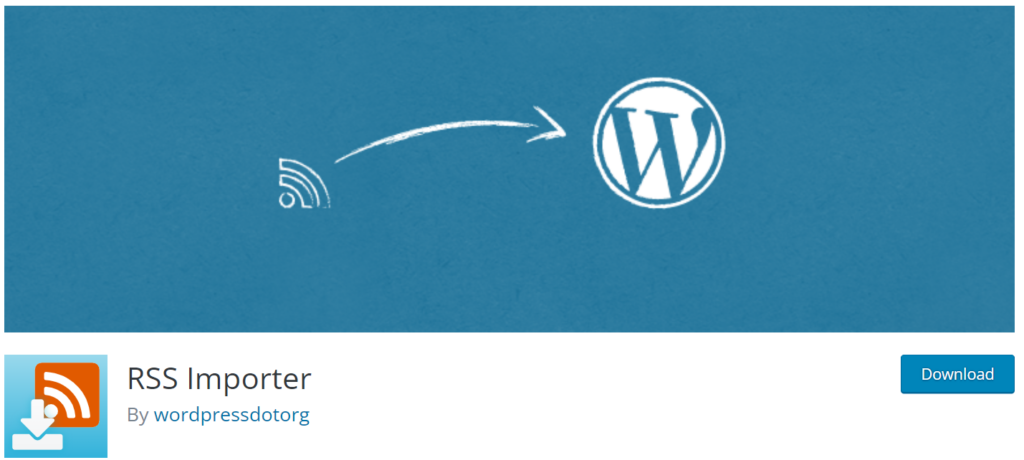
RSSImport, allows you to effortlessly import feeds into your WordPress website.
The WordPress RSS feed plugin provides multiple options for implementation, including using a widget, shortcodes, or PHP code.
One of the standout features of this tool is the flexibility it offers through its customizable shortcodes.
You have various parameters at your disposal to tailor the display of the imported feeds.
Here’s an example of how you can use the shortcode:
[RSSImport display=”25″ feedurl=”https://trustindex.io/feed/” use_simplepie=”true”]
Additionally, you have the option to include PHP code directly in your theme templates, such as sidebar.php or single.php.
For instance:
<!–?php RSSImport(10, ‘https://trustindex.io/feed/‘); ?–>
To showcase your feed, simply copy and paste the generated shortcodes anywhere within your posts or pages.
2.) Category-Specific RSS Feed Subscription
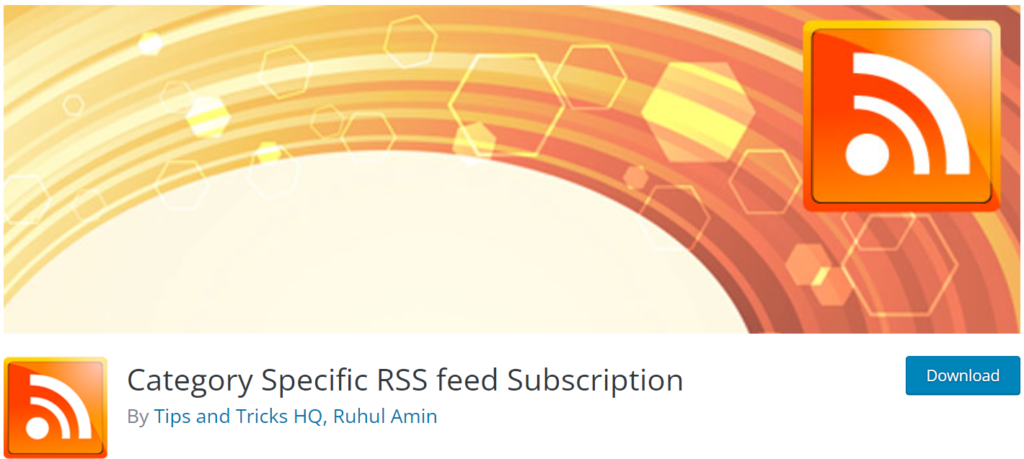
Category-Specific RSS Feed Subscription stands out among the best RSS feed plugins we’ve discussed because it offers users greater flexibility in their subscription choices.
It achieves this by allowing them to select specific categories of content to subscribe to based on your defined groupings.
For instance, if your website covers topics like “Aeronautics,” “Renewable Energy,” and “Film,” users can opt to subscribe to one or multiple categories according to their interests.
Key features of this WordPress plugin include:
- Creating category-specific RSS feeds.
- Generating tag-specific feed menus.
- Displaying the RSS feed of each tag alongside your articles.
- Directing custom categories to external feeds.
Once you’ve installed the plugin, navigate to Settings > Category-Specific RSS to view a list of available categories for which you can create feeds.
You can then employ widgets, shortcodes, and a few lines of PHP code to incorporate your feed menus into your website.
3.) Feedzy RSS Feeds
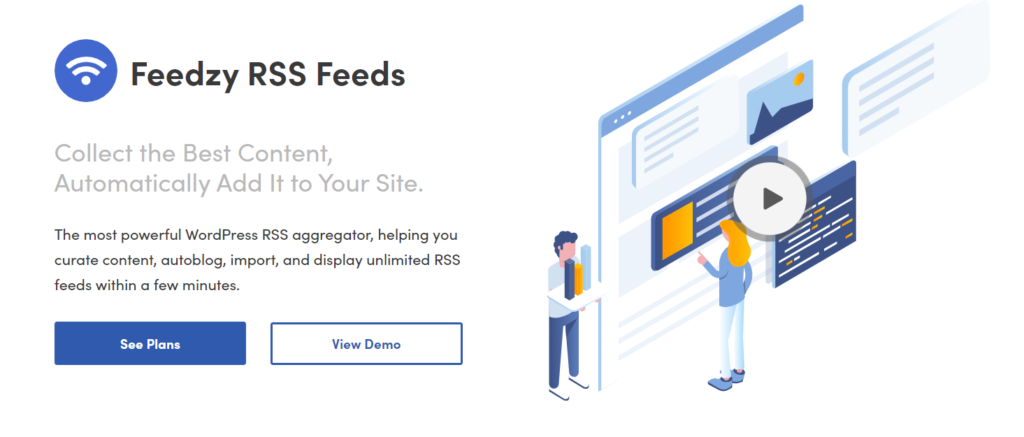
Feedzy is a highly regarded WordPress RSS feed plugin that allows you to effortlessly import and showcase an unlimited number of feeds on your website.
It offers the convenience of automating your blogging process. Therefore letting you publish content from various sources across the web.
With the free version of Feedzy, you can enjoy key features such as:
- Converting feed items into pages, posts, or custom post types.
- Displaying feeds using blocks, shortcodes, or widgets.
- Caching feeds to enhance loading speed.
- Including featured images with feed items.
By upgrading to the premium version, you gain access to additional functionalities, including:
- Using keyword filters to import specific content.
- Setting multiple templates for each feed.
- Automatically importing multiple feeds from different sources (a manual process in the free version).
- Automatically adding affiliate or referral IDs to your feed links.
After installing and activating the Feedzy plugin, navigate to Feedzy > Import Posts.
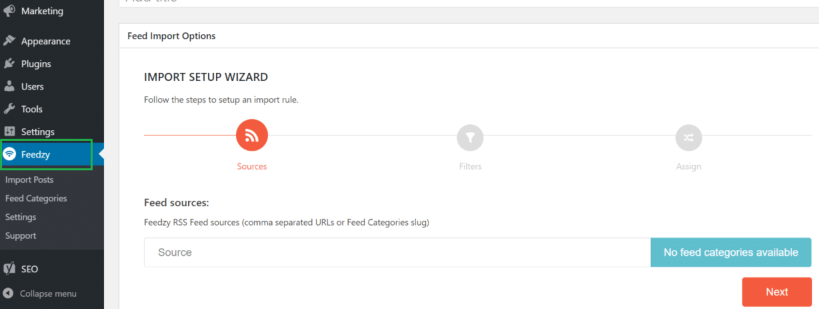
From there, you can easily select the Import Posts option to proceed with the importing process.
4.) WP RSS Aggregator
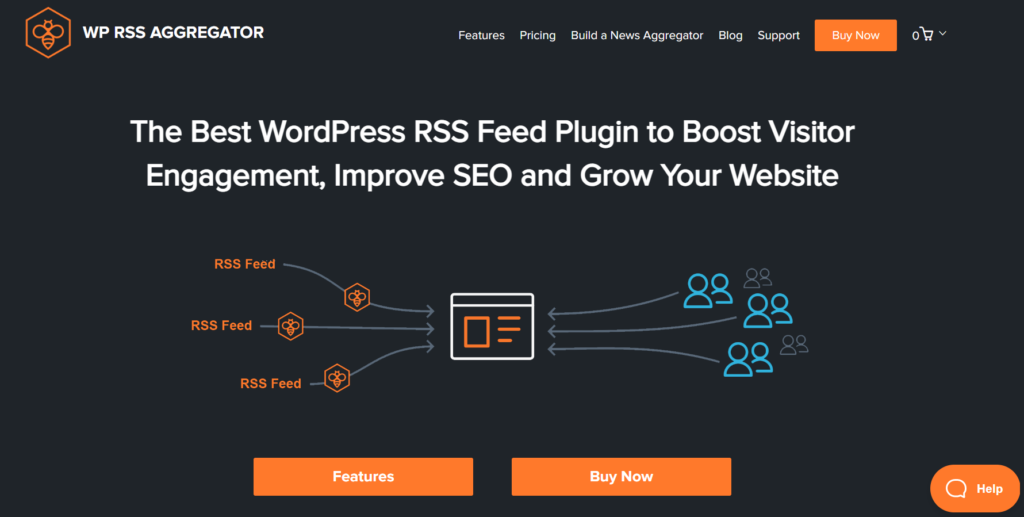
WP RSS Aggregator is the most popular RSS WordPress plugin, with over 60,000 active installations.
It allows you to import an unlimited number of posts, YouTube videos, listings, and podcast episodes from multiple sites, giving you access to fresh and curated content for your website.
With the free version of WP RSS Aggregator, you can:
- Create feeds that display links to content from other websites.
- Manage your RSS feed sources from a single page.
- Display your feeds using a shortcode or block.
- Extend the plugin’s functionality using action and filter hooks.
The premium version offers additional features, including:
- Customized WordPress theme for your website’s design.
- Importing RSS feeds into WordPress posts or custom post types.
- Filtering content based on keywords, phrases, and tags.
- Importing full content using WP RSS Aggregator’s full-text service.
- Organizing your sources into categories.
- Connecting the plugin to third-party content-spinning services like WordAi and Spinner Chief.
Once you have WP RSS Aggregator installed on your WordPress website, simply add a feed source, and the plugin will automatically detect the rest.
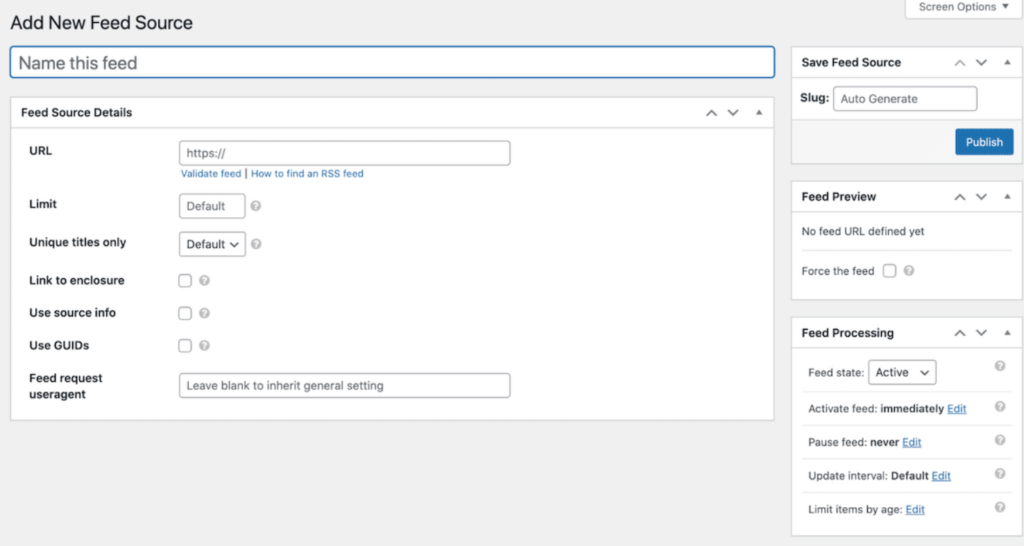
It’s an easy and convenient way to manage and display RSS feeds on your site.
Build a following with your RSS feed
RSS feeds offer tremendous power and can help you build a devoted following.
Build an email list
Utilize OptinMonster, a leading lead generation software, to convert website visitors into email subscribers and grow your list.
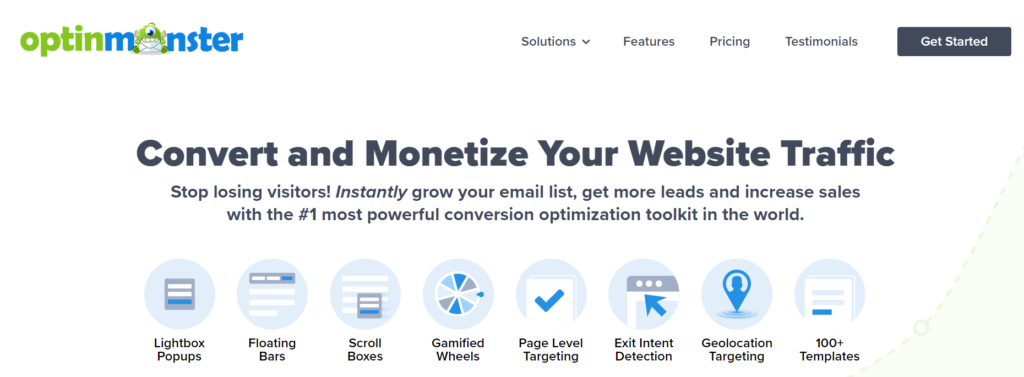
Grow social media following
Use IFTTT with RSS feeds to automatically share new blog posts across your social media profiles, ensuring consistent and engaging content.
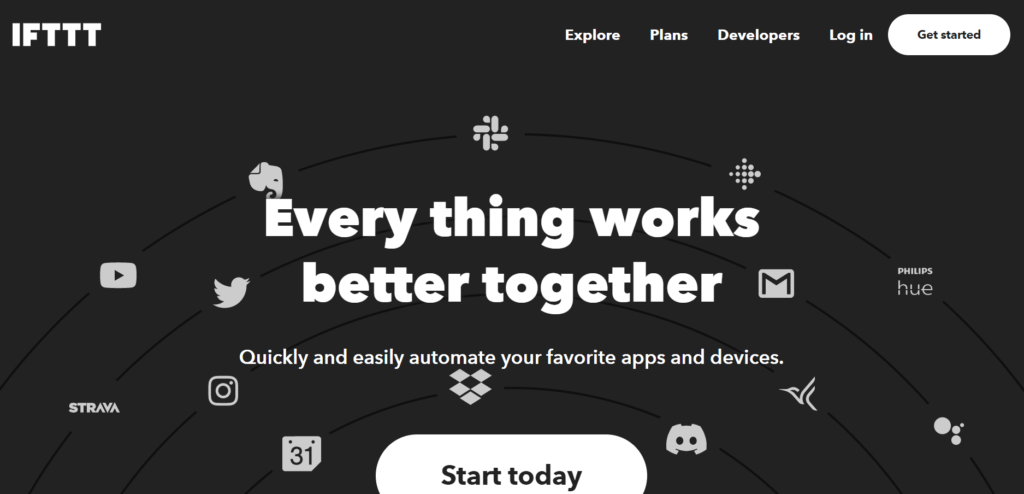
Cross-promote with RSS widget
Take advantage of the default RSS widget in WordPress to display the latest posts from other blogs, promoting your own content.
Customize your RSS feed
Explore advanced techniques to personalize your WordPress RSS feeds, such as manipulating content, adding featured images, or utilizing feeds for specific categories or custom post types.
Conclusion
While RSS feeds may not be the trendiest web technology in today’s content consumption landscape, they still hold value as a reliable and versatile resource for enhancing your website’s functionality.
By leveraging RSS feeds, you can seamlessly integrate content from other sites into your own, eliminating the need for manual updates.
This effortless stream of diverse content can potentially boost engagement and drive conversions on your website.
So, even in the midst of evolving content consumption habits, don’t overlook the potential benefits that RSS feeds can bring to your online presence.
Embrace this enduring technology to unlock new opportunities for enhancing your website’s performance and captivating your audience.
Frequently Asked Questions
To enable RSS feed in WordPress, go to your WordPress dashboard, navigate to “Settings” and click on “Reading.”
Under the “Syndication feeds show the most recent” section, select the number of posts you want to display in the feed.
Save your changes, and RSS feed will be enabled on your WordPress site.
In WordPress, the RSS link refers to the URL or link that points to the RSS feed of your website.
It allows users and applications to subscribe to your content and receive updates.
To embed an RSS feed into your website, you can use plugins or widgets specifically designed for this purpose.
Install a suitable plugin/widget for your platform (such as WordPress) and configure it by providing the RSS feed URL and selecting the desired display options.
Once set up, the RSS feed will be embedded and visible on your website.