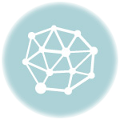Beyond the widget editing capabilities, you can customize the look of the widgets with little tricks. Let’s see a compilation of them!
Find your needs/problem below and add the given CSS/HTML/Javascript lines into your site. There are some ways to do this:
- Append
your-CSS-codeit to your site’s CSS file - Add
your-CSS-codeto your WordPress theme’s custom style section - Wrap
your-CSS-codewith<style>and</style>and add it to your page as HTML code. Your insertable line should look like this:<style> your-CSS-code </style> - If you have
your-HTML-code, copy-paste into your page as HTML code. (Like in the previous point) - If you have
your-javascript-source-code, copy-paste into one of your used Javascript file, or into your HTML page. (In this case do not forget the<script>wrapper tag!)
Topics
CSS code
.ti-widget[data-layout-id] .source-Google .ti-large-logo img { width: 200px !important; height: auto !important; }
Usage
- Replace the
Googleword to your actual platform name. For example: Facebook, Booking, Airbnb, ... - Change the
200numeric value to get the wanted size
CSS code
.ti-widget[data-pid] .ti-star { width: 40px !important; height: 40px !important; }
Usage
- Change the
40numeric value to get the wanted size
Wrap your widget's code as in the example below, then insert the (result) HTML code into your site.
HTML code
bottom: 20px; left: 30px; width: 300px; height: 200px;">your-widget-code
Usage
- Replace the
bottomword totopif you want the box to show on the top - Replace the
leftword torightif you want the box to show on the right - Change the
20/30numeric values to get the wanted box position - Change the
200/300numeric values to get the wanted box size
CSS code
.ti-widget {bottom: 100px !important}
Usage
- Change the
100numeric values to get the wanted box position
If you find that weird little icons appear in the corners of the review boxes, the "themify" icon set is probably interfering with our solution. Here is the hint:
CSS code
.ti-widget:before {content:""}
Usage
- Add the CSS code (above) to your site (into your theme's custom CSS section or with the Wordpress File editor)
It is worth considering this step, as visitors develop trust sooner if we use (original) color combinations typical of a well-known brand.
CSS code
:root {
/* star color */
--star-color-primary: #000000;
/* empty star color */
--star-color-secondary: #cccccc;
}
/* full star */
.ti-widget .ti-star.f {
-webkit-mask: url(https://cdn.trustindex.io/assets/platform/Google/star/f.svg) no-repeat 50% 50%;
background-color: var(--star-color-primary);
background-image: none !important;
}
/* half star */
.ti-widget .ti-star.h {
-webkit-mask: url(https://cdn.trustindex.io/assets/platform/Google/star/f.svg) no-repeat 50% 50%;
background: linear-gradient(90deg, var(--star-color-primary) 50%, var( --star-color-secondary) 50%) !important;
}
/* empty star */
.ti-widget .ti-star.e {
-webkit-mask: url(https://cdn.trustindex.io/assets/platform/Google/star/f.svg) no-repeat 50% 50%;
background-color: var(--star-color-secondary);
background-image: none !important;
}
Usage
- Change the
#00000HEX color code to your selected one
First, consider whether this is definitely needed:
- degrades the focus (navigates the visitors from your page)
- In a mobile view, an intention to scroll may also appear to be a tap/click.
Javascript code
Attach an event handler to each review box. jQuery example:jQuery(".ti-review-item").click(function(){window.location.href = "where-should-redirect-URL";});
Usage
- Change the
where-should-redirect-URLto your own URL, where you want your visitors (clickers) to be redirected to
CSS code
Make those boxes to look like they are clickable:.ti-review-item {cursor: pointer;}
Usage
- Change the
where-should-redirect-URLto your own URL, where you want your visitors (clickers) to be redirected to